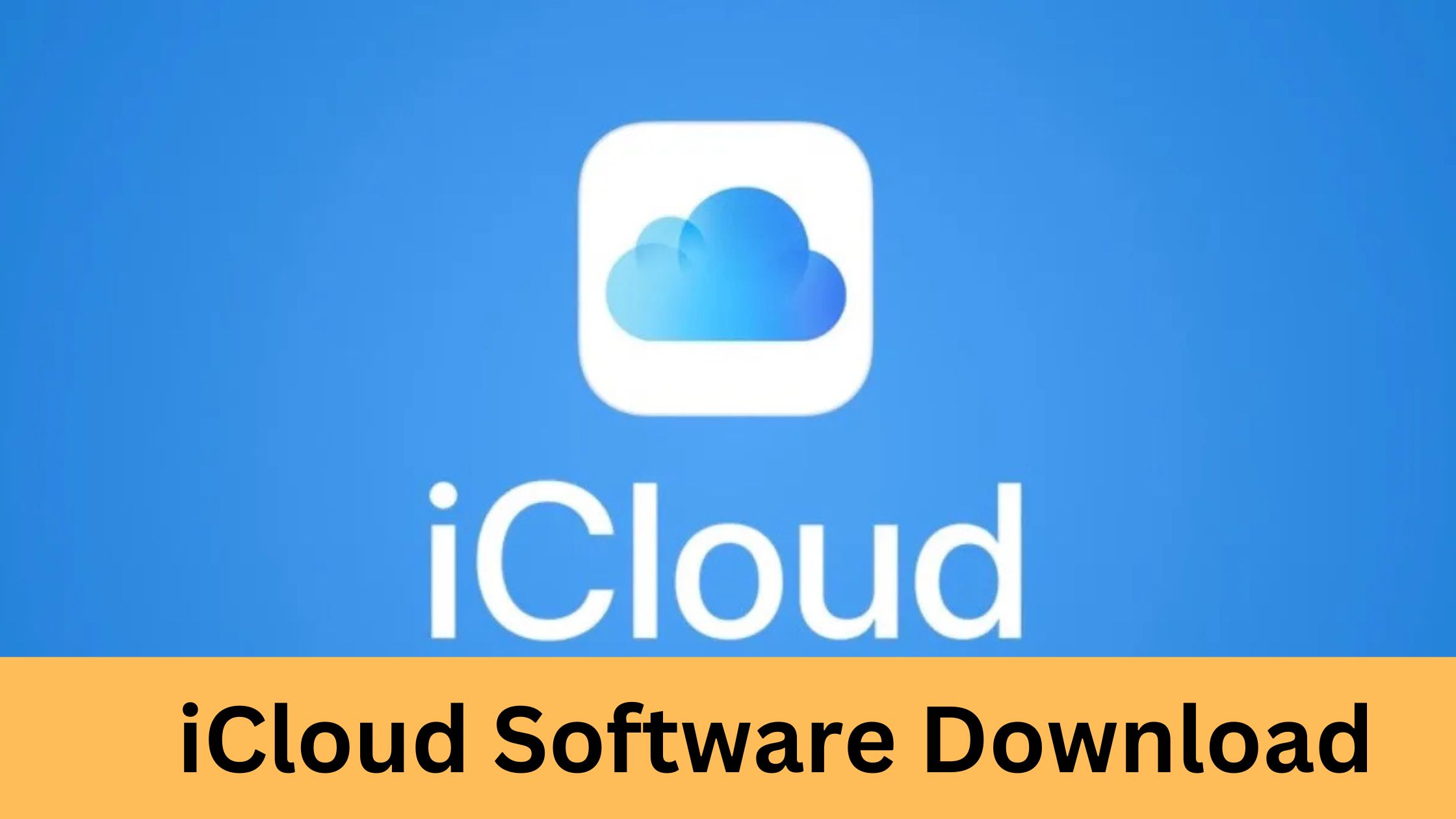Cloud storage is no longer just a convenience—it’s an essential part of modern life. And among the many cloud storage solutions available, iCloud stands out as the go-to option for Apple users.
Whether you want to keep your files, photos, and videos in sync across devices or ensure you never lose important data, iCloud is a powerful tool in your digital arsenal. But how can you download the software, troubleshoot common installation issues, and make the most of its storage capabilities? This guide has all the answers.
Why Use iCloud? Benefits for Apple Users
Before we get into the nitty-gritty of downloading iCloud software, let’s talk about why it’s worth your time. ICloud is designed exclusively for Apple devices and offers seamless integration across the ecosystem. Here are some of its standout benefits:
- Automatic syncing: Keep your photos, videos, documents, and more updated across all your Apple devices.
- Backup and recovery: Never lose your important files or device settings with automatic backups.
- Shared access: Family Sharing and iCloud Drive make it easy to share files and photos with family members or teammates.
- Access anywhere: With iCloud being accessible on PCs, your files are always at your fingertips.
Now that you know why it’s a valuable tool, it’s time to explore how to get started with iCloud software download.
Step-by-Step Guide to Download iCloud Software
Downloading iCloud is simple, but the steps vary depending on your device. Here’s how to get it up and running:
For macOS
- Open your Mac and click on the Apple Menu in the top-left corner.
- Select System Settings (or System Preferences for older macOS versions).
- Go to Apple ID, then select iCloud.
- Use your Apple ID credentials to sign in and enable the features you want, such as iCloud Photos or iCloud Drive.
For iPhone and iPad
- Go to Settings on your device.
- Tap on your name or Apple ID at the top of the screen.
- Navigate to iCloud, then toggle on the desired apps and features.
For Windows PCs
- Visit the official Apple iCloud software page here.
- Download and install the iCloud for Windows software.
- Launch the program and log in using your Apple ID.
- Select the services you want to sync, such as iCloud Drive, Photos, or Mail.
Once iCloud is installed, you’re all set to start syncing files and data effortlessly.
Troubleshooting Common Issues with iCloud Installation
Although the installation process is quite straightforward, hiccups do happen. Here’s how to tackle some common problems:

- Issue: “Verification Failed” error when logging in.
- Solution: Check your internet connection, ensure your Apple ID credentials are correct, and make sure two-factor authentication is enabled.
- Issue: iCloud for Windows won’t install.
- Solution: Verify that your Windows version meets the system requirements. Ensure your PC is up to date with the latest software patches.
- Issue: Not enough storage available.
- Solution: Upgrade your iCloud storage plan or free up space by deleting unnecessary files (more on this below).
Tips for Optimizing Your iCloud Storage
Nobody wants to run out of storage space—especially when you’re dealing with years of photos, videos, and files. Here’s how to optimize your iCloud usage:
- Delete unnecessary backups:
Go to Settings > Apple ID > iCloud > Manage Storage. Delete old device backups you no longer need.
- Use iCloud Photos efficiently:
Enable Optimize iPhone Storage under Settings > Photos. This keeps full-resolution versions of your photos in iCloud and lighter versions on your device.
- Organize your files:
Regularly clean up your iCloud Drive by removing duplicates and files you no longer need.
- Upgrade your plan:
If you need more storage, Apple offers affordable plans starting at just $0.99/month for 50GB.
Advanced Features of iCloud for Power Users
If you’re already comfortable with iCloud basics, it’s time to explore its advanced features.
- iCloud Keychain helps you store and autofill passwords securely across devices.
- Hide My Email creates random email aliases that are forwarded to your inbox, protecting your privacy when signing up for services.
- Custom Email Domains allow subscribers of iCloud+ to set up professional email addresses, like name@yourdomain.com.
- iCloud Private Relay (also part of iCloud+) enhances your online privacy by encrypting your browsing activity.
These tools make iCloud indispensable for professionals and casual users alike.
iCloud vs. Other Cloud Storage Services
How does iCloud stack up against competitors like Google Drive, Dropbox, or OneDrive? Here’s a quick comparison:
|
Feature |
iCloud |
Google Drive |
Dropbox |
OneDrive |
|---|---|---|---|---|
|
Seamless Apple Integration |
✅ |
❌ |
❌ |
❌ |
|
Free Storage |
5GB |
15GB |
2GB |
5GB |
|
File Sharing |
✅ |
✅ |
✅ |
✅ |
|
Advanced Privacy Features |
✅ (iCloud+) |
❌ |
❌ |
✅ |
If you’re fully invested in the Apple ecosystem, iCloud is the clear choice for its seamless integration, privacy features, and advanced tools.
Best Practices to Secure Your Data on iCloud
Your data is precious, so keeping it secure on iCloud should be a top priority. Follow these tips:
- Enable Two-Factor Authentication:
Always use two-factor authentication for your Apple ID to add an extra layer of security.
- Use Strong Passwords:
A weak password makes your account vulnerable to unauthorized access. Consider a password manager to generate unique passwords.
- Audit Your Shared Files:
Regularly review files and photos shared through iCloud to ensure you’re not sharing sensitive data with people you don’t trust.
- Monitor Account Activity:
Review login activity under Settings > Apple ID to make sure no unfamiliar devices are using your account.
Unlock the Full Potential of iCloud Today
From automatic syncing to advanced privacy tools, iCloud is a must-have for Apple users wanting efficient and secure cloud storage. Whether you’re managing personal files or professional data, iCloud offers a user-friendly solution built right into the Apple ecosystem.
Don’t wait—download iCloud today to experience the difference. Need help getting started? Visit Apple’s official iCloud page for more resources.