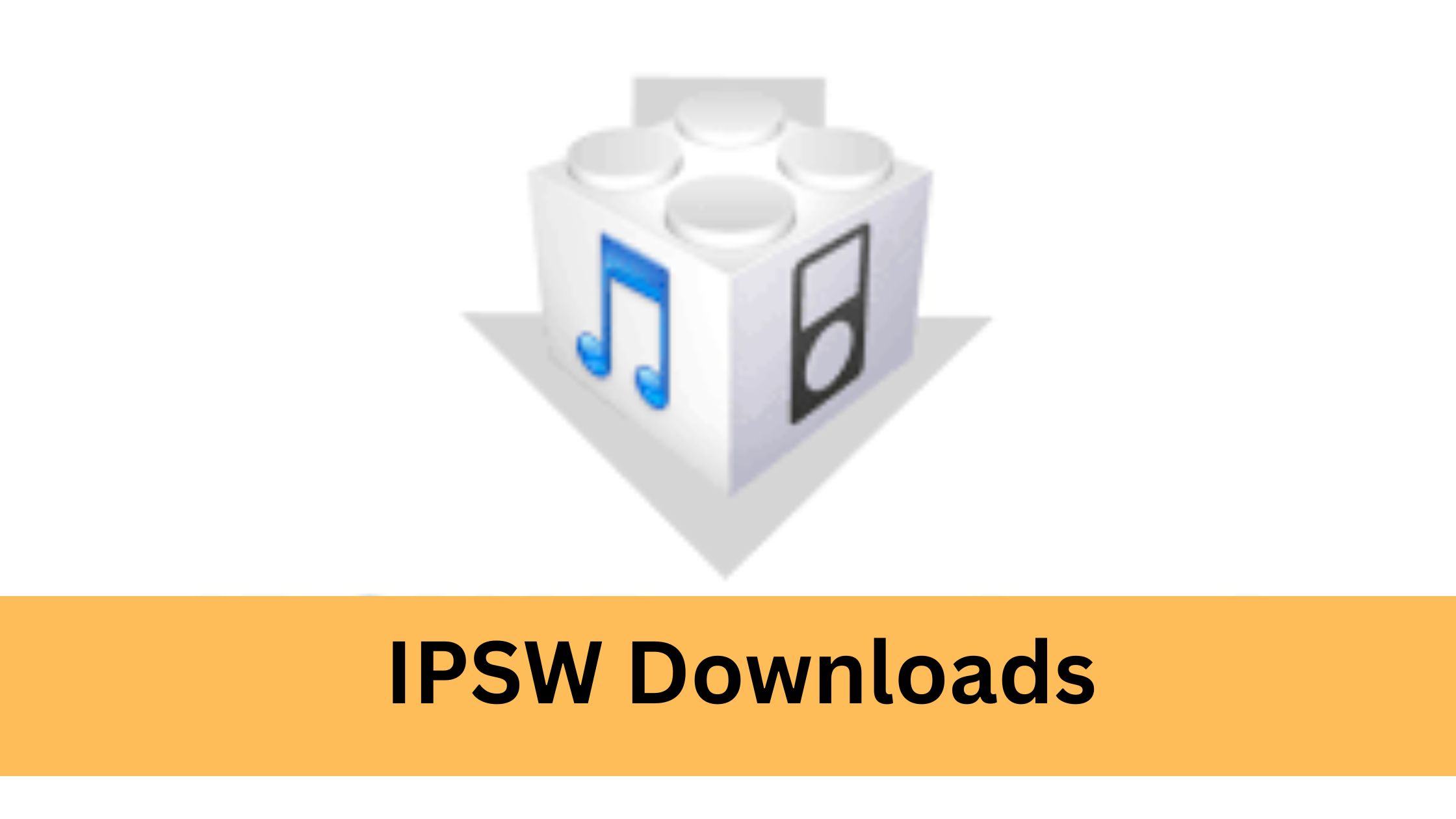If you’re an iOS developer, an iPhone user, or a tech enthusiast curious about how iOS devices work under the hood, you’ve probably heard about IPSW files. But what exactly are they, and why are they important? Whether you want to restore your iPhone, update your software, or troubleshoot system issues, IPSW files are an essential tool. This guide will walk you through everything you need to know about IPSW downloads—what they are, how to access them, and how to use them effectively.
By the end of this article, you’ll have a clear understanding of IPSW files and how to harness their potential to optimize your iOS experience.
What Are IPSW Files and Why Are They Important?
IPSW stands for iOS Firmware Software Package. Essentially, an IPSW file is a software file format used by Apple to deliver firmware updates to your iPhone, iPad, iPod Touch, or Apple TV. These files contain everything required to reinstall or update iOS on an Apple device, including the operating system itself and necessary firmware.
Why Do You Need IPSW Files?
For most iOS users, updates come automatically via settings. However, having access to IPSW files provides added control. Here’s why they’re critical:
- Manual Updates: If your iPhone isn’t receiving over-the-air (OTA) updates, downloading and installing IPSW files manually ensures you’re on the latest iOS version.
- Device Restoration: If your device experiences issues such as crashes or bugs, IPSW files can be used in recovery mode for a restore.
- Beta Testing: Developers can test iOS betas by downloading specific IPSW files instead of waiting for public releases.
- Downgrading: Sometimes, after upgrading, users prefer reverting to an earlier version of iOS. IPSW files make that possible (depending on Apple’s signing window).
Whether you’re fixing a bricked device or exploiting advanced customization, IPSW files are invaluable for troubleshooting and power users.
How to Find and Download IPSW Files
Getting the correct IPSW download is crucial. Use the following step-by-step guide to locate and download the files you need:
Step 1. Identify Your Device Model
Since IPSW files are device-specific, it’s crucial to note your iPhone, iPad, or Apple TV model. To check:
- Go to Settings > General > About on your device.
- Look for the Model Name and Model Number.
Step 2. Find a Trusted Source
Apple provides official IPSW files for download, ensuring authenticity. You can find these files at:
- The official Apple Developer Program Portal for beta versions.
- ipsw.me, a trusted third-party website popular within the iOS development community.
Step 3. Choose the Correct File
Navigate the site and select:
- Your device model.
- The iOS version you want. Note that not all versions are “signed” by Apple, so ensure the version is still supported.
Step 4. Start the Download
Click on the download link and note the file size (IPSW files can be up to 5GB). Save the file to a secure location on your computer.
Pro Tip:
Always verify that the site you’re downloading from is legitimate. Fake IPSW files can contain malware and compromise your device’s security.
Verifying an IPSW File’s Authenticity and Security
Before using an IPSW file, you must confirm its authenticity to avoid potential risks. Here’s how:
Check the File Signature
Official IPSW files are digitally signed by Apple. Any file without this signature will not be installed by iTunes or Finder.
Use a Checksum Tool
A checksum ensures that the file hasn’t been tampered with. Tools like Quick Hash or FCIV (for Windows) allow you to verify the checksum value against Apple’s official hash for the file.
Remember, downloading IPSW files only from reliable sources eliminates most risks.
How to Use IPSW Files to Restore or Update Your iOS Device
Once you’ve downloaded your IPSW file, here’s how to put it to use:
Step 1. Open Finder or iTunes
- On macOS Catalina and later, open Finder.
- On earlier macOS versions or Windows, open iTunes.
Step 2. Connect Your Device
Plug your iPhone or iPad into your computer using a USB cable. Trust the connection if prompted.
Step 3. Enter Recovery Mode (Optional)
For restoring bricked devices, you’ll need to boot into recovery mode:
- Restart the device while pressing specific key combinations (unique for each device model).
- Follow the on-screen instructions.
Step 4. Select the IPSW File
- Press Option (Mac) or Shift (Windows) and click “Restore iPhone” or “Update.”
- Browse and select the IPSW file you downloaded earlier.
Step 5. Install
The process will begin. Your iPhone or iPad will restart once the installation is complete.
Key Note:
- Restoring via IPSW will wipe your device’s data, while updating preserves it. Always back up your data beforehand.
Troubleshooting Common IPSW Issues
Even seasoned iOS users can face challenges when using IPSW files. Here are a few common issues and solutions:
“The Firmware File is Not Compatible”
- Cause: You’ve likely downloaded the wrong IPSW file for your device model.
- Solution: Double-check your device’s model and ensure the file is signed by Apple.
“iTunes Error 3194”
- Cause: Apple has stopped signing the IPSW version.
- Solution: Unfortunately, you won’t be able to install unsigned versions unless using jailbreaking methods (not recommended for novice users).
Slow Installations or Freezes
- Cause: File corruption or an unstable USB connection.
- Solution: Re-download the IPSW file and use a verified cable.
Always consult online forums or Apple Support if you encounter persistent problems.
Tips and Best Practices for IPSW Usage
Make the most of IPSW files with these pro tips:

- Keep Track of Signing Periods: Apple stops signing older iOS versions soon after releasing updates. Use sites like ipsw.me to check signing statuses.
- Backup Before Any Installation: Whether you’re restoring or updating, always create a complete backup of your data.
- Stay Updated: New vulnerabilities are regularly identified in old iOS versions. Ensure you’re installing the latest secure version.
- Be Cautious with Beta Software: Beta IPSW files may contain bugs. Test these only on secondary devices if possible.
With these practices, you’ll stay ahead of any issues and maximize the benefits of IPSW files.
Making the Most of IPSW Downloads
IPSW files are a powerful tool for anyone looking to master their iPhone or iPad. They allow you to manually update, restore, or even downgrade iOS versions, giving you greater control over your device. By understanding where to download these files, how to verify them, and the steps for installation, you can ensure a seamless iOS experience.
If you’re an iOS developer or a tech enthusiast, integrating IPSW knowledge into your toolkit empowers you to troubleshoot issues effectively and stay ahead in the fast-paced world of technology. Keep exploring, experimenting, and sharing your discoveries with the iOS community!
For more insights, guides, and tools to simplify your technical decisions, stay tuned to our blog.