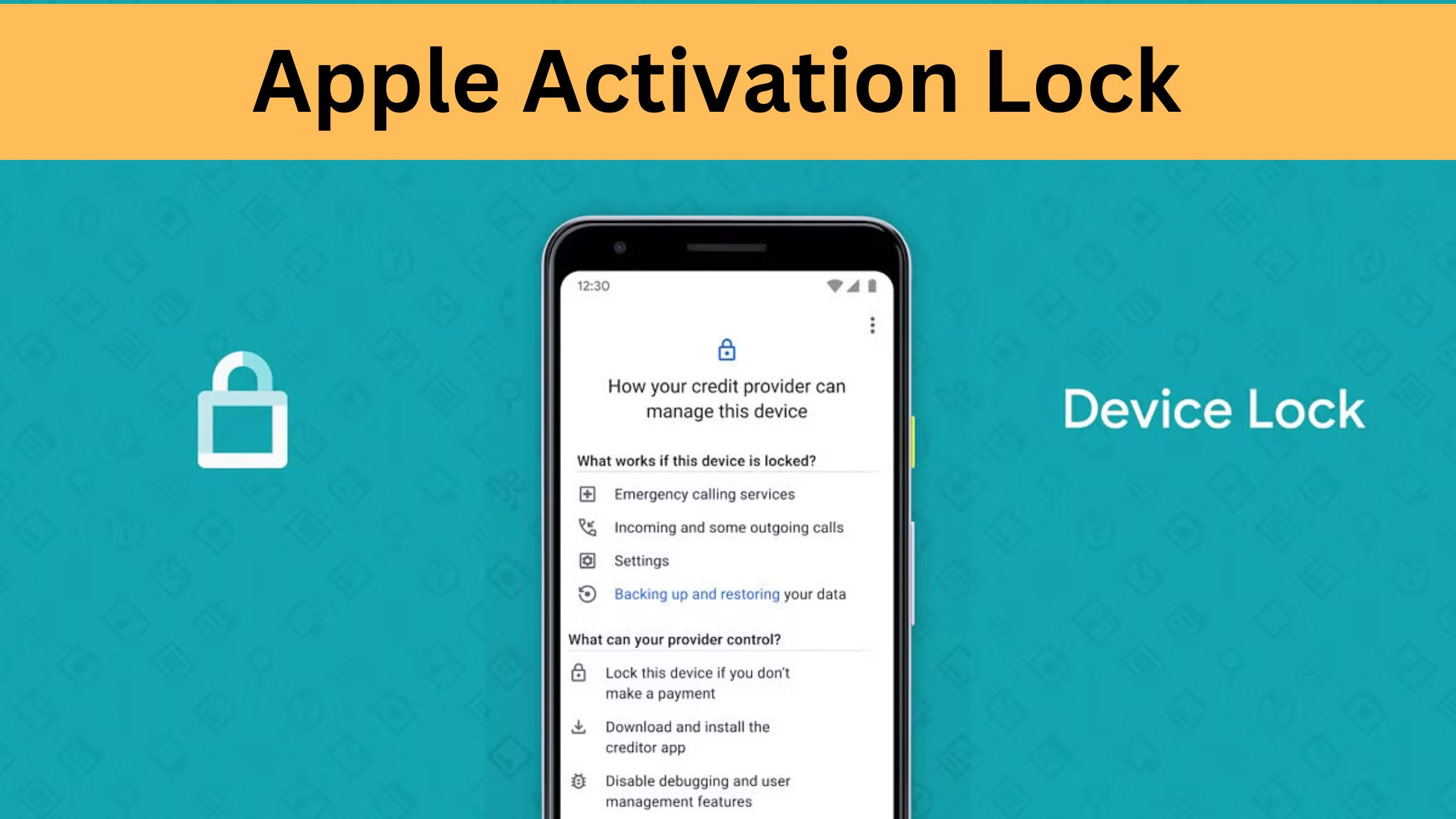Apple has built a reputation for industry-leading security, and Activation Lock is one of their standout features. Whether you’re a longtime iPhone user or new to the Apple ecosystem, understanding Activation Lock can save you from potential headaches.
In this blog, we’ll explain everything you need to know about Apple Activation Lock, including what it is, how to check its status, common troubleshooting tips, and ways to prevent issues. By the end, you’ll be confident in managing this feature to protect your device and data.
What Is Apple Activation Lock?
Apple Activation Lock is a built-in security feature designed to prevent unauthorized access to your iPhone, iPad, Apple Watch, or Mac. If you’ve set up “Find My iPhone” on your Apple device, the Activation Lock activates automatically.
Essentially, it ties your Apple ID to your device, ensuring that if your iPhone gets lost or stolen, nobody can access or erase it without your Apple ID credentials. This makes Apple devices much less appealing to thieves, offering peace of mind to Apple users worldwide.
Key Features of Activation Lock
- Data Protection: Prevents unauthorized access to personal data stored on your Apple device.
- Remote Options: Through iCloud, you can lock, locate, or erase your device remotely.
- Reactivation Prevention: Blocks others from reactivating your device without your Apple ID.
Activation Lock is one of Apple’s most effective measures for safeguarding your device, but it’s crucial to understand how it works—and what to do if you run into issues.
How to Check Activation Lock Status
Whether you’re selling a used device, buying a secondhand iPhone, or simply curious about your device’s settings, checking the Activation Lock status is straightforward. Here’s how you can do it.
For Your Device

- Open the Settings app on your iPhone or iPad.
- Tap your name at the top to access your Apple ID settings.
- Select Find My.
- Check if Find My iPhone is turned on. If it is, Activation Lock is also enabled.
When Buying a Secondhand Device
When purchasing a used Apple device, it’s essential to ensure that Activation Lock is disabled. Buying a locked device can lead to difficulties in setting it up under your Apple ID.
- Request the seller to unpair their Apple ID and turn off “Find My iPhone” on the device.
- If you’ve already received the device, follow these steps:
-
-
- Turn the device on.
- During the setup process, check if it prompts you for the previous owner’s Apple ID.
- If it does, Activation Lock is still enabled. Reach out to the seller for resolution.
-
Pro Tip: Always verify the Activation Lock before completing a secondhand purchase to avoid potential scams or locked devices.
Troubleshooting Activation Lock Issues
Despite being a robust security feature, Activation Lock occasionally causes frustration for users. Here are common problems and their solutions.
Forgot Your Apple ID or Password
If you forget your Apple ID or password, you can recover it through Apple’s website.
- Visit Apple’s ID Recovery Page.
- Enter your email address or Apple ID.
- Follow the prompts to reset your password.
Device Stuck on Activation Lock Screen
If your device is stuck on the Activation Lock screen after an update or reset, here’s what to do:
- Ensure You’re Using the Right Apple ID:
-
- Double-check that you’re entering the original Apple ID and password associated with the device.
-
- Contact Apple Support:
-
- If you’re unable to retrieve your Apple ID, verify your proof of purchase and reach out to Apple’s support team.
-
Bought a Locked Secondhand Device
If you’ve already purchased a secondhand device and it’s locked, try these steps:
- Contact the seller and ask them to remove the device from their Apple ID through iCloud.
- If the seller is unreachable, Apple’s support team may be able to assist—only if you can provide valid proof of ownership.
Prevention Tips for Avoiding Activation Lock Issues
Preventing Activation Lock mishaps can save you from unnecessary hassle. Here’s how to stay ahead.
When Selling Your Device
- Sign Out of Your Apple ID:
Before handing over your device, go to Settings > [Your Name] > Sign Out. Confirm your credentials and disable “Find My iPhone.”
- Erase Your Device:
After logging out, go to Settings > General > Transfer or Reset iPhone > Erase All Content and Settings. This ensures the new owner won’t encounter an Activation Lock.
When Buying a Device
- Always check for Activation Lock as outlined above.
- If possible, set up the device during the meeting or pickup to confirm there are no restrictions.
Keep Track of Your Apple ID Details
- Store your Apple ID and password in a secure place, such as a password manager.
- Enable recovery options, such as phone number or email verification, to simplify password resets.
Familiarize Yourself with “Find My” Features
Understanding how “Find My iPhone” works can help you use Activation Lock more effectively, providing maximum security for your devices.
Protect Your Device with Confidence
Apple Activation Lock is an essential feature for securing your device and personal data, but it’s equally important to understand how it works and how to manage it effectively. Whether you’re buying or selling an Apple device, forgetting your Apple ID credentials, or simply looking to safeguard your investment, these tips and steps will empower you to make the most of this feature.
If you still have questions about Activation Lock or run into unique challenges, visit Apple’s support page or check out the resources we’ve linked above.
Stay secure, stay savvy, and make the most of your Apple ecosystem!